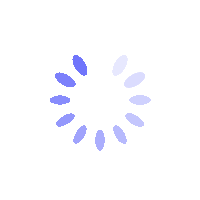How to Reset My BITGP Account Password? - Mobile Guide
This guide explains how to reset your BITGP account password via the mobile app if you have forgotten it or need to recover access.
How to Reset My BITGP Account Password?
Step 1: Initiate Password Reset
-
On the login screen, tap on Forgot Password?
-
Enter your registered email address or phone number.
-
Tap [Continue] to proceed.

Step 2: Security Verification
-
A verification code will be sent to your registered email or phone number.
-
Enter the code in the designated field within the app and tap [Confirm].
-
If you have enabled Google Authenticator, enter the authenticator code and tap [Confirm].
Note: If you don't receive the code, check your spam/junk folder or request the code again.
Step 3: Set a New Password
-
Create a new password following these requirements:
-
At least 8-32 characters.
-
Must include a number, an uppercase letter, and a special character.
-
-
Confirm the new password by entering it again and tap [Next] to complete the process.
Important: After resetting your password, withdrawals and P2P trading will be disabled for 24 hours to ensure asset security. These restrictions will be lifted automatically after this period.
FAQs
-
What if I don't receive the verification code?
Double-check the email address or phone number you entered. If correct, check your spam/junk folder or try resending the code. -
Can I reset my password without access to my registered email or phone?
No, you cannot reset your password without access to your registered email or phone. -
How can I make my password more secure?
Use a combination of uppercase and lowercase letters, numbers, and special characters. Avoid common words or personal information. -
Are there restrictions on reusing old passwords?
Yes, avoid reusing old passwords to maintain account security.