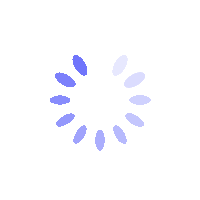Product Description
How to Record a Verification Video?
How to Record a Verification Video?
This guide assists you in recording a verification video for resetting security items, completing identity verification, or other related purposes on BITGP. Ensure your video captures all necessary details clearly to expedite the review process.
Before You Start
- Prepare Your Environment: Use good lighting and a clean background for optimal visibility.
- Get a Suitable Device: Use a device with a functioning camera (e.g., a smartphone).
- Have Your ID Ready: Keep a valid ID document on hand.
How to Record a Verification Video
Record the following steps in a single, continuous video:
Part 1: Record the Front and Back of Your ID
- Position the camera to clearly show the front of your ID.
- Hold it steady for a few seconds.
- Flip the ID over and record the back for a few seconds.
Part 2: Record Your Face While Holding the ID
- Switch to selfie mode or use a front-facing camera.
- Hold your ID next to your face, ensuring both are fully visible.
- Keep the ID steady and avoid covering your face.
Common Verification Video Issues and Solutions
- Unable to Switch Cameras While Recording
Some devices don’t allow switching between front and back cameras during recording. Try these solutions:- Use screen recording and activate your camera.
- Record the ID’s front and back first, then record your face with the ID in a single video before submission.
- Recorded Video Is Not Continuous
BITGP only accepts one continuous video containing all required content. To avoid issues:- Plan your recording sequence beforehand to ensure a seamless process.
- Video File Is Too Large to Send
If the video file exceeds email size limits, use a cloud storage service (e.g., Google Drive):- Upload the video to the cloud and create a shareable link.
- Set sharing permissions to allow BITGP customer service to access it.
FAQs
- Why do I need to record an identity verification video?
A video is required for security purposes to verify your identity when resetting verification methods or completing identity checks. This helps prevent fraud and unauthorized access. - Can I submit separate videos instead of one?
No, BITGP requires a single, continuous video. Plan your recording sequence in advance for a smooth process. - How long should the video be?
There’s no strict time limit, but ensure all required details are clearly visible in the recording. - What should I do if my video is rejected?
If rejected, it may be due to blurry ID details, unclear face visibility, or missing sections. Re-record the video, ensuring the ID text is legible, your face and ID are fully visible, and all required parts are included in the correct format.