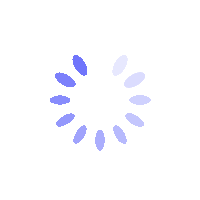How to Change Google Authenticator for My BITGP Account? - Website Guide
This guide explains how to change the Google Authenticator linked to your BITGP account via the website.
How to Change Google Authenticator for My BITGP Account?
Step 1: Edit Google Authenticator
-
Go to the Security page, find Google Authenticator, and click [Edit].

Step 2: Bind a New Google Authenticator
-
Open the Google Authenticator app.
-
Scan the QR code displayed on the Modify Google Authenticator page, or copy and manually enter the setup key.
-
Enter the new 6-digit code generated by the app and click [Submit].
Important: After changing Google Authenticator, withdrawals and P2P trading will be disabled for 24 hours to ensure asset security. These restrictions will be lifted automatically after this period.
Step 3: Complete Verification
-
Click [Send] to receive a verification code via your registered email or phone.
-
Enter both the email/phone verification code and the existing Google Authenticator code.
-
Click [Confirm] to complete the process.
FAQs
1. Can I use the same QR code or key on multiple devices?
No, each QR code or key is unique and linked to a single device. You must generate a new code for each setup.
2. What if my new authenticator app doesn’t generate valid codes?
Ensure your device’s time is synced correctly, as incorrect time settings can cause code generation issues.
3. Does changing Google Authenticator affect my account security?
No, as long as the new authenticator is properly set up and verified, your account security remains unaffected.