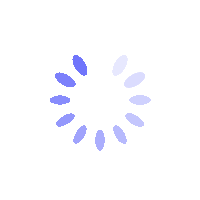Product Description
How to Enable Google Authenticator for My BITGP Account? - Mobile Guide
This guide explains how to enable Google Authenticator in the BITGP app to enhance your account’s security with Two-Factor Authentication (2FA).
How to Enable Google Authenticator for My BITGP Account?
Step 1: Access Security Settings
- Tap the Account Center icon and go to your profile section.
- Select Security, then tap Google Authenticator.
- Tap [Next] to proceed.

Step 2: Set Up Google Authenticator
- Open the Google Authenticator app, tap the “+” icon, and choose either Scan a QR code or Enter a setup key.
- Scan the QR code displayed in the BITGP app, or manually enter the setup key provided.
- Input the 6-digit code generated by the Google Authenticator app.
- Tap [Next] to finalize the setup.

Important: Store the backup key in a secure place. This key is crucial for account recovery if you lose access to your device.
FAQs
- What if I lose access to my Google Authenticator app?
Use the backup key to regain access, or reset it via the self-service page on BITGP. - Can I disable Google Authenticator after enabling it?
Yes, but it’s not recommended, as it lowers your account’s security. - Which actions require Google Authenticator verification?
Logging in, withdrawing funds, and making sensitive changes such as updating your password or modifying security settings. - Can I use other authentication apps instead of Google Authenticator?
Yes, but ensure you use a trusted One-Time Password (OTP) app from a reputable developer to avoid potential risks. - What should I do if my QR code isn’t working?
Manually enter the setup key into your authentication app instead of scanning the QR code.