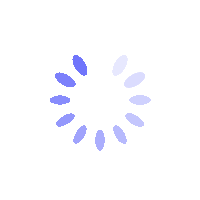Product Description
How to Recover Your BITGP Account After Losing Access
How to Recover Your BITGP Account After Losing Access?
This guide explains how to use the BITGP self-service portal to recover your account if you’ve lost access to your email, phone number, or Google Authenticator. Use this recovery process if you can’t complete two-factor authentication (2FA), have forgotten your security credentials, or no longer have access to one or more verification methods.
Things to Note Before You Start
- Purpose of Recovery: This process is for users who have forgotten or lost access to their verification methods and can no longer log in.
- Multiple Methods: Recovering two or more methods may require live verification or a live video submission.
- Temporary Restrictions: Withdrawals and other functions will be disabled for 24 hours after recovery is complete.
How to Recover Your BITGP Account
Step 1: Start the Self-Service Recovery
For BITGP Website:
- Click the Customer Support Icon in the bottom-right corner.
- Navigate to Self-Service and find the Account section.
- Select Account Recovery.

For BITGP Mobile App:
- Tap the Customer Support Icon in the top-right corner.
- Go to Self-Service and locate the Account section.
- Choose Account Recovery.

Step 2: Choose the Verification Method(s) to Recover
- Enter your registered Email Address or Mobile Phone Number.
- Select the method(s) you’ve lost access to:
- Phone Number
- Google Authenticator
- You may select one or multiple options.
- If you choose two or more, live verification or a video may be required.
Note: Recovery may take longer if video verification is needed.
Step 3: Confirm Your Account Details
- Answer account-related questions, such as your last login date and reason for recovery.
- Click Continue after completing the form.
Step 4: Submit Verification Documents
- Upload Your Deposit Record (if available):
- Submit deposit records as videos only.
- Supported format: MP4, up to 20MB.
- Upload Identification Documents: Provide the front and back of your ID or passport.
- Upload a Selfie: Hold your ID next to your face.
Note: Image uploads must be in JPG, PNG, or JPEG format and under 2MB.
Step 5: Wait for Review
- Submit your request, and the BITGP team will verify it.
- You’ll receive a notification once there’s an update.
FAQs
- What if I lost all verification methods?
You can recover multiple methods (email, phone, or Google Authenticator). If two or more are selected, video verification is required for security. - How long does recovery take?
Most cases are reviewed within 1 business day. If video verification is needed, it may take 3–5 business days, depending on the submitted information. - Why are withdrawals disabled after recovery?
To safeguard your assets, withdrawals and sensitive features are temporarily disabled for 24 hours after recovery. - Will I be notified after my account recovery is successful?
Yes, you’ll receive a notification once your request is reviewed and completed. If there’s no update after some time, contact BITGP customer support. - What if I no longer have a deposit record?
You can skip this step and proceed with the remaining verification. Approval will depend on the other submitted details. - Can I speed up the review process?
Providing accurate information and clear video verification can help. However, the timeline varies based on case complexity. - Will my trading or assets be affected?
Your assets remain secure during recovery. Features like withdrawals and P2P trading will be restricted during the process and for the 24-hour security lock period afterward.